Manually Updating Your Availability
NOTE: There are two methods of updating your calendar's availability.
1: Manual Updating is used when you do not have a reservation/property management software add-on running with your Availability Online account.
2: Auto Updating is used when you run reservation/property management software compatible with your Availability Online service.
See the Auto
Updating support page for more information on auto updating and a list of compatible software solutions.
- UPDATING AVAILABILITY FOR INDIVIDUAL DATES / ROOMS
1. Login to Availability
Online Administration Center.
Please contact
Availability Online support if you are unsure of your login information.
2. Click Calendar Management > Manual Update
Note: You can also access the manual update screen from the Quick Links portion
of the navigation.
3. Using the drop down menu provided choose a month to add bookings and click the Select Month button
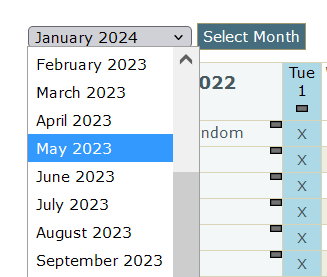
4. In the calendar grid click on the appropriate date/room to mark as 'booked'. Repeat as necessary. You may un-click the check mark in grid to mark as 'vacant'.
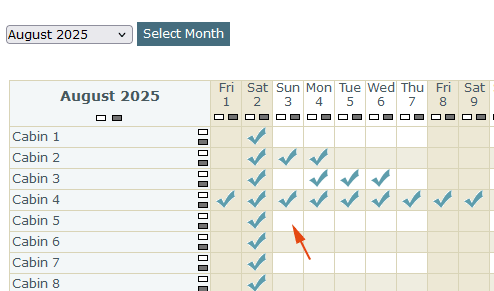
5. Click the Save Changes button.
NOTE: You may update only one month at a time. Be sure to
click Save Changes before you select a new month. Otherwise all
changes will be lost.
- UPDATING AVAILABILITY FOR MULTIPLE DATES / ROOMS
1. Using the drop down menu provided choose a month to add bookings and click the Select Month button
2. Option A: To SHOW ALL ROOMS BOOKED FOR THE ENTIRE MONTH- click on the small gray box in the calendar grid found under the Month/Year
Option B: To SHOW ALL ROOMS VACANT FOR THE ENTIRE MONTH- click on the small white box in the calendar grid found under the Month/Year
Option C: To BOOK ALL ROOMS FOR A SINGLE DATE- click on the small gray box found under the date in the calendar grid. Clicking the small white box under the date will clear all bookings for this date.
Option D: To BOOK A SINGLE ROOM FOR THE ENTIRE MONTH- click on the small gray box found to the right of the Room Name in the calendar grid. Clicking the small white box next to the room name will clear all bookings for this room/month
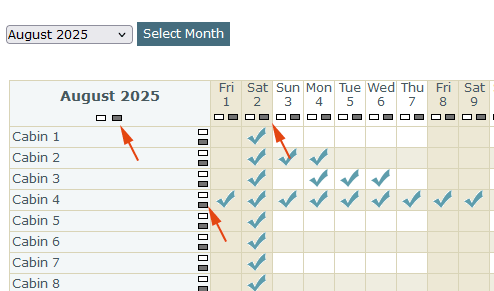
3. Click the Save Changes button to save your changes
NOTE: You may update only one month at a time. Be sure to
click Save Changes before you select a new month. Otherwise all
changes will be lost.
For additional assistance:
Email Support: support@availabilityonline.com
| Phone Support: 802-774-1124
