Managing Your Nightly Rates
STEP 1--- ACTIVATE NIGHTLY RATES
1. Login to your Availability
Online Booking Engine Administration Center.
Please contact
Availability Online support if you are unsure of your login information.
2. Click Room Rates > Rate Settings from the navigation menu
3. In the Rate Display Type drop down menu choose Nightly. Click the Submit button
STEP 2--- CREATE A NEW RATE
1. Click Room Rates > Set Nightly Rates from the navigation menu
2. Click the Create Rate tab
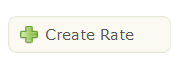
3. Enter the Rate Name (ie: Weekend Summer Rate). Only YOU will see the
Rate Name. Guests will not see this.
Enter the Rate Value. Do not enter the currency symbol.
Select a Rate Color using the color picker box. Only YOU will see the
Rate Color. Guests will not see this.
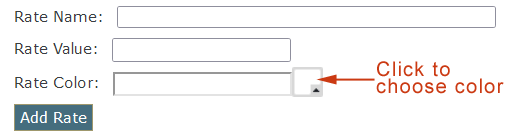
4. Click the Add Rate button
5. Repeat for every Rate Type you have
STEP 3--- CREATING DEFAULT RATES
** Skip this step if your rates change seasonally.
1. Select Assign Default Rates in the left side
navigation menu
2. Using the drop down options, select the appropriate rate type for each
night/room.
3. Click the Save Default Rates button
STEP 4--- ASSIGNING YOUR RATES
There are three methods to assign rates. Click the method which would
work best for you :
ASSIGN DEFAULT RATES |
ASSIGN RATES TO INDIVIDUAL DATE / ROOM |
ASSIGN RATES TO MULTIPLE DATES / ROOMS
- Using the drop down menu provided choose a month/year to assign rates and click the Select Month button
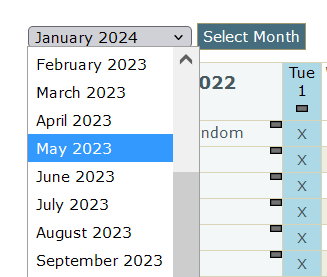
- Click on the small gray box in the rate grid found under the Month/Year to apply all default rates to all units for the entire month.
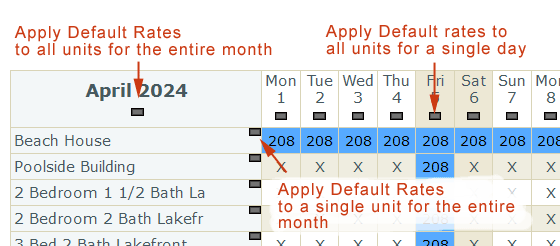
- Click the Save Changes button and repeat for each month
ASSIGN RATES TO INDIVIDUAL DATE / ROOM
- Using the drop down menu provided choose a month/year to assign rates and click the Select Month button
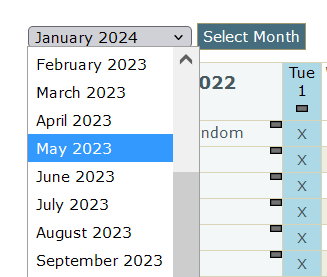
- Select a rate to assign by clicking on the colored box with the rate inside
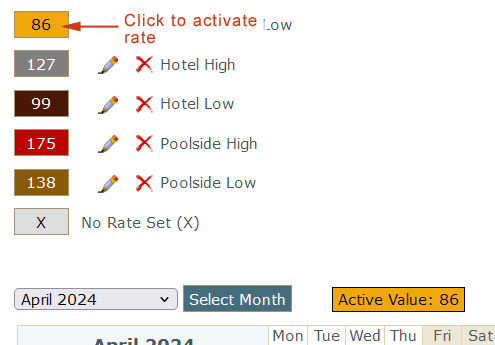
- In the Rate Assignment Grid click on the appropriate date/room for the rate you have selected.
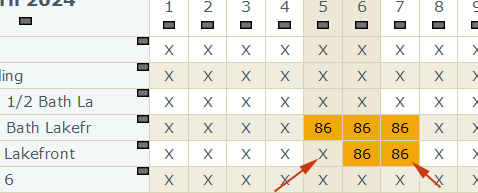
- Click the Save Changes button
ASSIGN RATES TO MULTIPLE DATES / ROOMS - Using the drop down menu provided choose a month/year to assign rates and click the Select Month button
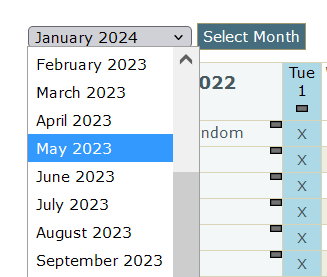
- Select a rate to assign by clicking on the colored box with the rate inside
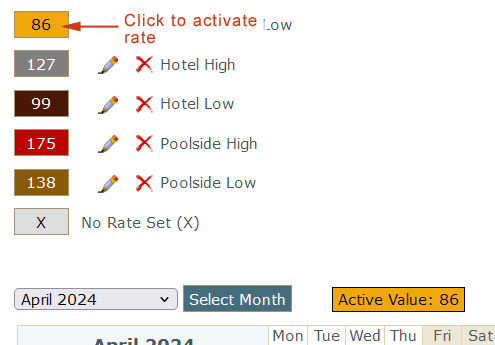
- Click on the small gray box in the rate grid found under the Month/Year to apply the selected rate to all units for the entire month.
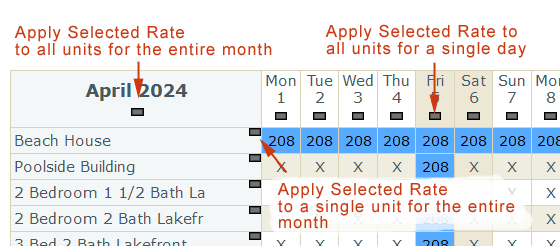
- Click the Save Changes button
For additional assistance:
Email Support: support@availabilityonline.com
| Phone Support: 802-774-1124
